Donation Tracking
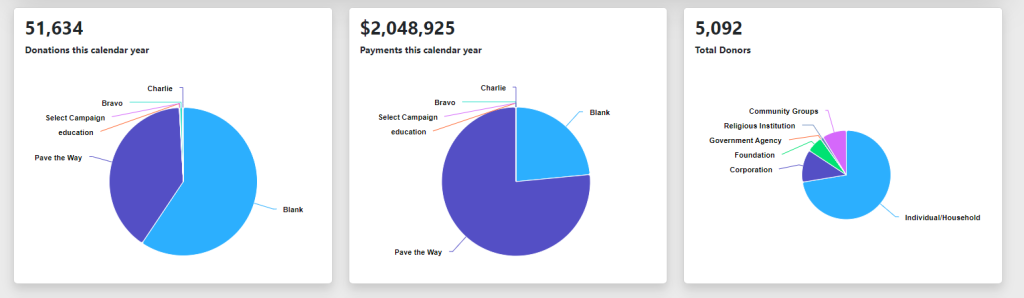
Your dashboard gives useful insights regarding donors and collected donations when you log in. Charts help to visualize campaign results as a portion of the total revenue. The dashboard can also be customized to show a list of new donors and the most recent payments.
For more detailed campaign results, visit the donations overview page. On this page, you can see either a list view or a chart view of donations over time, sorted by campaign.
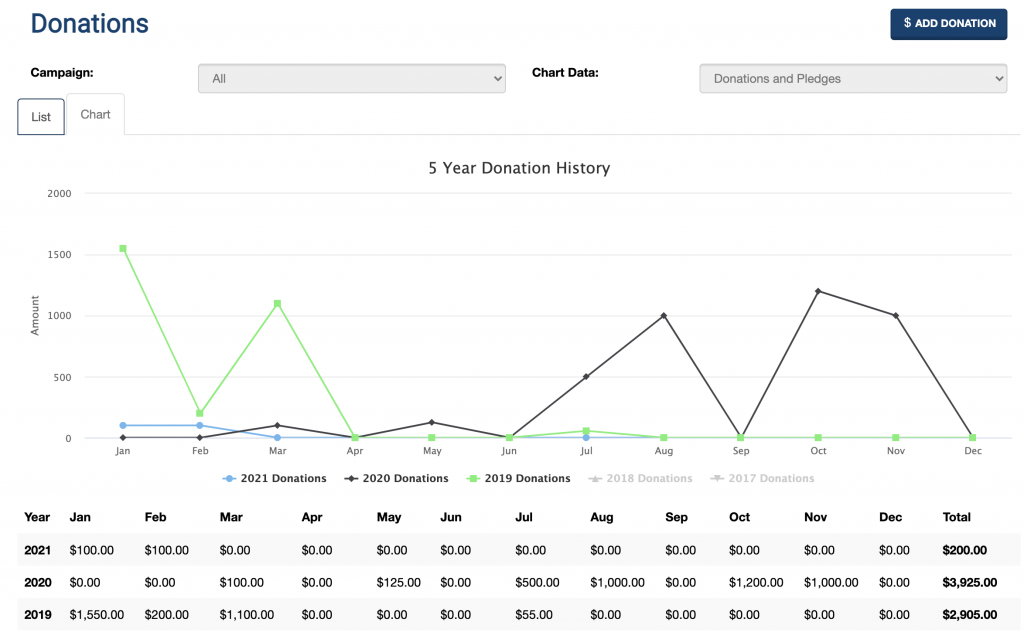
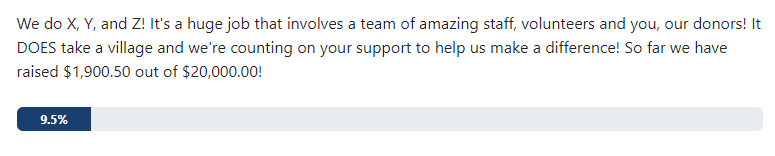
Campaign thermometers help donors to visualize the need. Thermometers are automatically updated with donation information allowing all to see progress toward a campaign goal.
Group Fundraising allows a team to fundraise for the same campaign with personalized messaging. Each team member can be given an individual goal, their results can be seen with campaign thermometers. Learn more about Group Fundraising on the Donation Form Builder page.
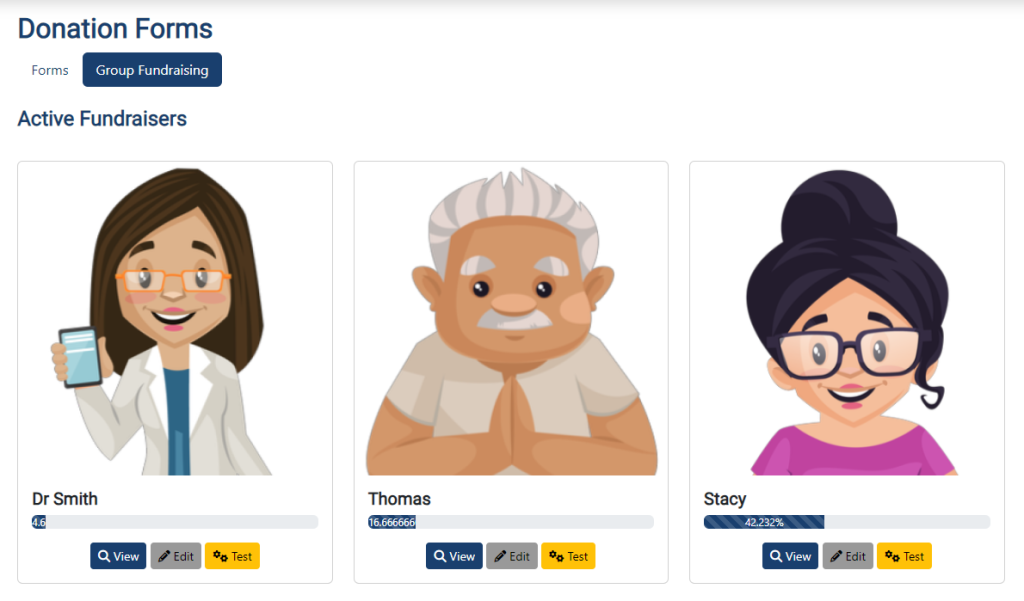
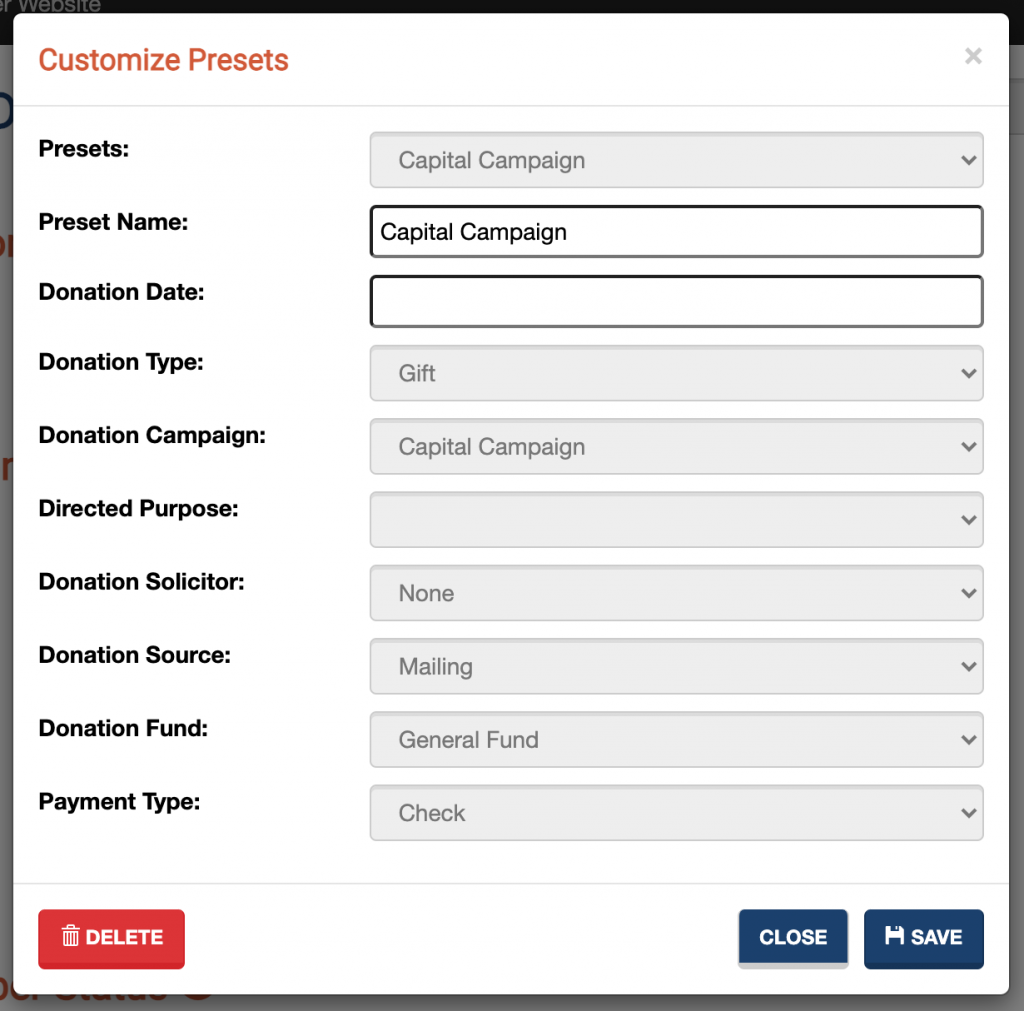
Whether you have an ongoing campaign, or a one-time event that produced many donations, it is crucial that you enter your data quickly and consistently. The Donor and Donation Preset system lets you create presets so that you can quickly fill in all of the fields aside from the actual donation amount and payment details.
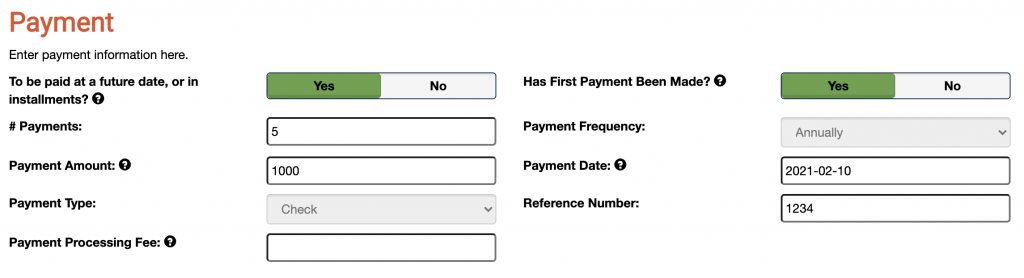
If your organization accepts multi-year pledges, or perhaps a donor simply wants a large donation broken into multiple payments, the Donation Entry screen allows you to break the donation into any number of payments needed over whatever time frame you wish.
Save time and prevent donations from going unacknowledged by creating your thank you letter as part of the donation entry process. Donation letters can be printed for mailing, emailed as a PDF attachment, or converted into text for a plain email.

This will vary depending on your accounting software’s abilities. Different versions of Quickbooks (desktop versus online, for example) may not have CSV or XLS import functions built in by default, or may require the purchasing of an add-on.
Generally, though, as long as your software will allow you to import a CSV or XLS file, you can generate a Payment report from Donor Wrangler that includes the necessary columns in the order that your bookkeeping software prefers. Refer to our help article about the Basics of Running Reports for more information.
Self-service import of spreadsheets is not currently available. As a new customer, you can have your data imported as part of an optional onboarding service, priced at $150.
Existing customers can have one list of donors or donations imported per year at no charge. If additional imports will be needed, these will be done for a fee of $50 per import.
To allow you to enter large amounts of data yourself more quickly and easily, we encourage the use of the Donor and Donation presets functionality.