Report Generation
A Guided Walkthrough will show you just how easy it is to generate custom reports.
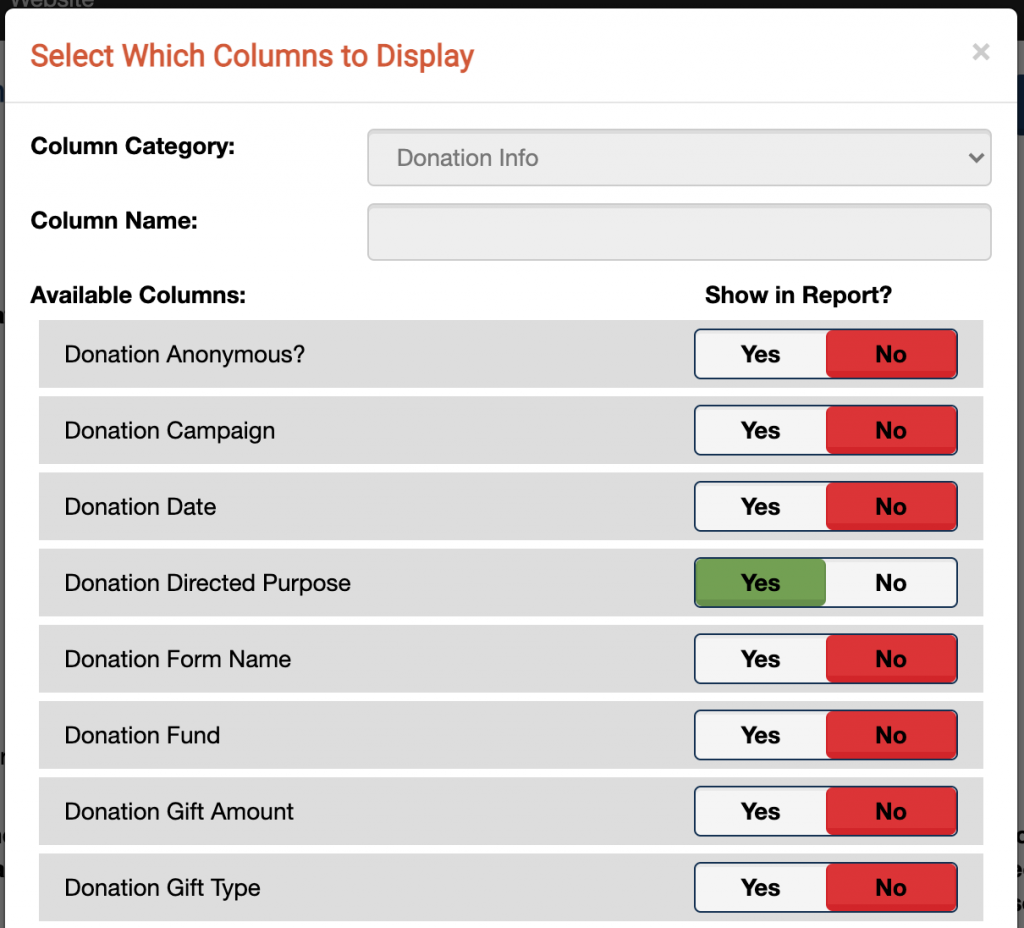
Nearly every data field you see on donor, donation, payment, interaction or volunteer editing screens can be added to or removed from your reports.
You can reorder the columns simply by dragging and dropping them. Any changes you make are autosaved, so if you close your window by mistake, you won’t lose any hard work.
There’s no need to learn how to write queries with Donor Wrangler! Simply use the Change Filters button to add or remove filters to a report. Then, just click the choices you wish to include in the report, and click it again to remove it.
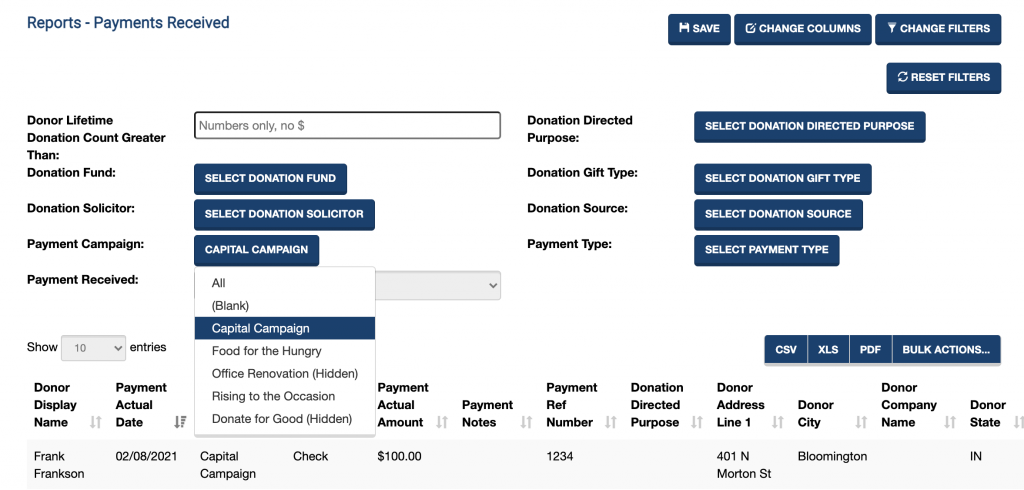
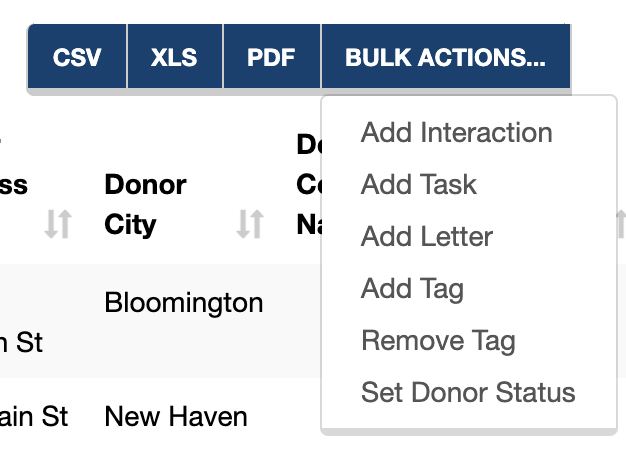
Any report can be exported to CSV, XLS or PDF file formats. Further, you can perform bulk actions with the data, allowing you to create tasks, interactions, letters, tags or change a donor’s status.
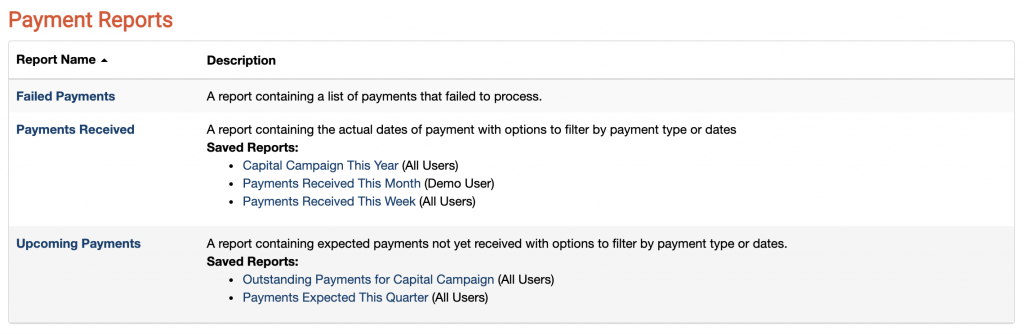
Why spend time, energy, and effort rebuilding the same reports over and over again? Reports can be saved, retaining the columns and filters selected so that you can get the same report with one click.
The best part? The data is always current, so a Year to Date Payments Received will always show you the most recent information even if you saved the report a month ago.
The terminology can be a bit difficult to wrap your head around, especially if you have had no experience with this type of software before. We highly recommend you refer to our help article about the Basics of Running Reports for a good, broad overview of how reports function.
Don’t be afraid to experiment! You can’t break anything by trying different styles of reports. Even your bulk actions can be undone with the click of a button.
This is one of the most popular questions, and one we seem to get asked every year in November and January. To address this, we’ve created a help article that will hopefully make everything clear: Creating Your Annual Donor List and/or Thank You Letter.
Yes! If you would like to export a backup of all your data, simply run reports of your data with every column turned on so that no data is missed. Then export the results and save it somewhere safe.